You can enter the tags directly into your content. However, to save time typing and remembering what the exact syntax is, Articles Anywhere for Joomla 4 comes with a brand new, revamped editor button.
With the default editor in Joomla, the editor buttons are located in the top toolbar, under the "CMS Content" menu. If you're using another editor, such as JCE, the buttons may be located below the text input area.
You can use this editor button to place an {article} or {articles} tag with the desired filters and data tags into your editor. As you select options, you will see a "Preview" box updated in real-time to show you exactly what syntax will be inserted in the editor.
You can choose from a wide range of Filters, along with some extra settings for each:
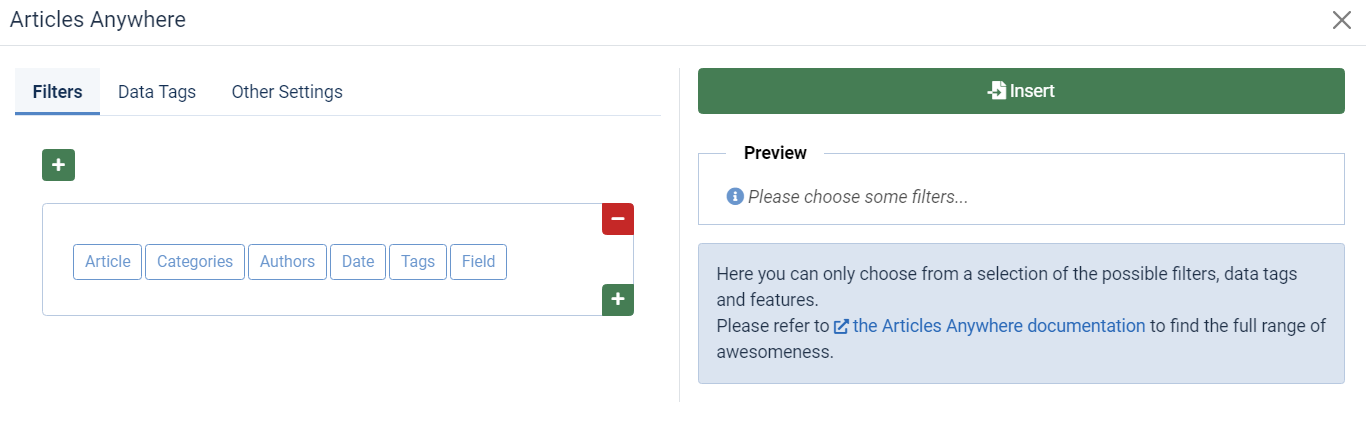
Then, switch to the "Data Tags" tab to select what article data you want to output for each article.
Just like Filters, also for Data Tags you have a wide range of options at your disposal, with the most commonly used data tags available:
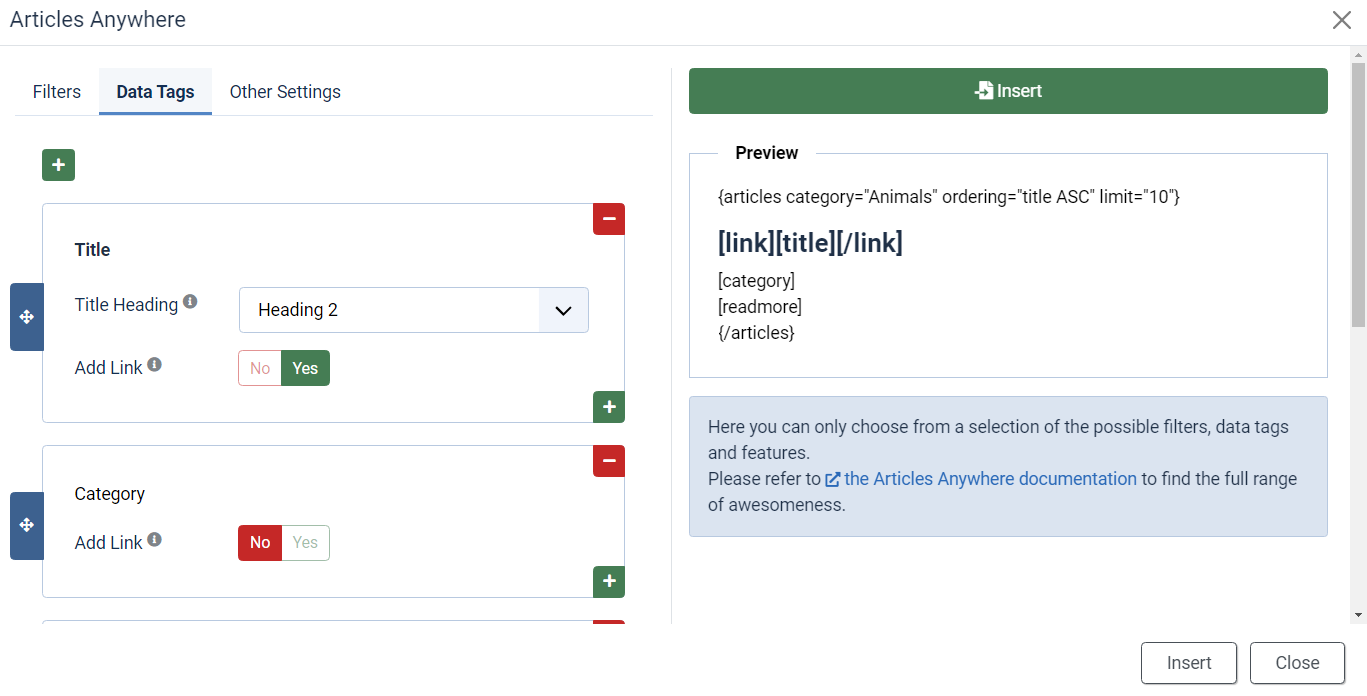
You can even drag and drop the Data Tags to re-order them.
Finally, the "Other Settings" tab allows you to control the output of multiple articles by setting things like Ordering, Limit, and Separator.
Once you're happy with your selection, you can simply press the "Insert" button, and the syntax shown in the "Preview" box will be inserted into the editor. Once the syntax is inserted, you can further customize it in the editor, to add styling or more tweaks.
Of course, in the Editor Button, you can only choose from a selection of the possible filters and data tags. Articles Anywhere has plenty more advanced features that you can use, so refer to the documentation to find the full range of awesomeness.