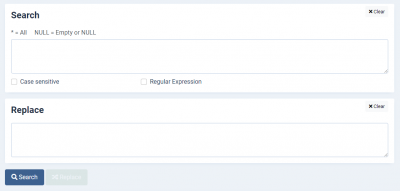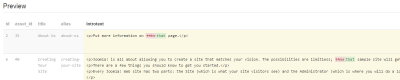Enter in the Search text box the existing text that you want to replace. You can replace the searched text with something else, or simply remove it (by replacing it with nothing).
Then enter the new replacement text in the Replace text box, and click the Search Button.
The Preview window at the bottom of the page will now show you a preview of the replacement, showing the rows which contain your search string. The original search string will be marked red and the new replacement will be marked green.
If you are satisfied with the Preview result, you can simply click on the Replace button to apply the changes.
Note: You can search and replace in up to 1000 rows at one time (up to 50 in FREE version). WE RECOMMEND to not set the default row count limit too high (around 100). Replacing in too many rows at once can make your page time out, depending on server and database settings.
Special search words
DB Replacer comes with a couple of special syntaxes you can use in the search area:
You can match the entire value of a field by placing a single asterisk * in the search area.
You can match empty, NULL or 0000-00-00 date values by simply placing NULL in the search area.
Case Sensitivity
Unlike direct MySQL replacements, DB Replacer has the advantage of making case-insensitive replacements. The replacements made by DB Replacer are case-insensitive by default.
This means that ‘Joomla’ would also match ‘joomla’ and ‘JOOMLA’.
However, if you need to make changes where case sensitivity is required, you can check "Case sensitive" checkbox. If you switch on that setting, replacements will only be done where the search matches exactly.
So in this case, ‘Joomla’ would NOT match ‘joomla’ or ‘JOOMLA’.